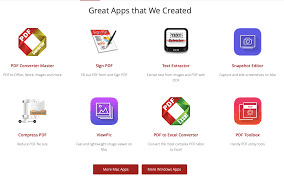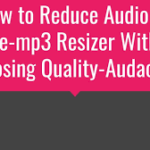In today’s fast-paced digital age, the need to convert files from one format to another has become increasingly common. Whether you’re a student, professional, or casual user, file conversion can simplify sharing, compatibility, and productivity. However, choosing the right tools for this task can save time, effort, and frustration. Below, we explore the best tools for effortless file format transformation, including their features, advantages, and ideal use cases.
What Is File Conversion?
File conversion involves changing a file’s format to make it compatible with specific software, devices, or user requirements. For example, converting a Word document (.docx) to a PDF ensures it is easier to share and read across various devices without altering its layout. Similarly, audio, video, or image file conversions allow users to tailor their files to specific resolutions, codecs, or sizes.
Common use cases for file conversion include:
- Making documents universally readable.
- Reducing file sizes for email or uploads.
- Changing multimedia files for compatibility with devices.
- Extracting specific elements (e.g., text from PDFs or audio from videos).
Why Use File Conversion Tools?
File conversion tools help users achieve the following:
- Ease of Use: Automated tools require minimal technical knowledge.
- Time Savings: They allow batch conversions, saving hours of manual effort.
- Preserved Quality: High-quality converters maintain fidelity in multimedia or documents.
- Compatibility: They ensure your files work with specific software or devices.
Types of File Conversion Tools
File conversion tools can generally be categorized into:
- Online Tools: Browser-based, no downloads required.
- Desktop Software: Installed applications offering more customization and offline functionality.
- Mobile Apps: Convenient options for on-the-go file conversions.
- Dedicated Hardware Devices: Specialized tools for niche tasks, such as converting VHS to digital formats.
Each type has unique benefits depending on the user’s needs.
Best Tools for File Conversion
Here’s a curated list of the best tools for file conversion across various formats.
1. Zamzar
Zamzar is one of the most popular online file conversion tools due to its simplicity and support for a wide range of formats.
Key Features:
- Supports over 1,200 file formats, including document, image, audio, and video files.
- No software download required.
- Drag-and-drop interface for ease of use.
Pros:
- Quick and intuitive process.
- Email notification option for completed conversions.
Cons:
- Free version limits file size to 50 MB.
- Requires internet connectivity.
Best For: Users seeking quick, one-off conversions without software installation.
2. CloudConvert
CloudConvert is a versatile online tool that supports file conversion for more than 200 file types.
Key Features:
- Batch file conversion.
- API for developers to integrate file conversion into applications.
- High-quality output for image and video files.
Pros:
- Supports custom settings for advanced users.
- Maintains security with encryption protocols.
Cons:
- Limited free usage; requires subscription for extensive use.
Best For: Professionals and developers needing reliable, secure conversions.
3. Adobe Acrobat
Adobe Acrobat is the go-to tool for converting PDF files to various formats and vice versa.
Key Features:
- Convert PDFs to Word, Excel, or PowerPoint.
- Preserve formatting during conversion.
- Edit PDFs before conversion.
Pros:
- High-quality, professional-grade conversions.
- Integration with Adobe’s ecosystem for enhanced functionality.
Cons:
- Requires a paid subscription.
- Limited to PDF-related tasks.
Best For: Students, professionals, and anyone working extensively with PDFs.
4. HandBrake
HandBrake is an open-source video transcoder for converting videos to different formats.
Key Features:
- Supports a wide range of codecs and formats.
- Custom settings for resolution, bitrate, and subtitles.
- Available for Windows, macOS, and Linux.
Pros:
- Free and open-source.
- Excellent for optimizing video files for streaming.
Cons:
- Steep learning curve for beginners.
- Limited to video conversions.
Best For: Filmmakers, content creators, and anyone working with video files.
5. Any Video Converter (AVC)
AVC is another great tool for multimedia conversions with additional features like video editing.
Key Features:
- Convert videos to over 100 formats.
- Download videos from streaming platforms.
- Built-in video editing tools.
Pros:
- User-friendly interface.
- Supports device-specific formats.
Cons:
- Free version includes ads.
- Advanced features locked behind a paywall.
Best For: Casual users who need a combination of video conversion and editing.
6. Wondershare UniConverter
Wondershare UniConverter is an all-in-one multimedia tool offering advanced conversion features.
Key Features:
- Convert videos, audio, and images.
- Compress files without quality loss.
- Additional features like screen recording and DVD burning.
Pros:
- High-speed conversions with GPU acceleration.
- Intuitive interface.
Cons:
- Requires a paid license.
- May be overkill for simple tasks.
Best For: Users looking for a comprehensive multimedia solution.
7. FileZigZag
FileZigZag is a free, online file conversion tool with an easy-to-use interface.
Key Features:
- Supports conversion of document, audio, video, and image files.
- Email-based delivery of converted files.
Pros:
- Simple and straightforward.
- No installation required.
Cons:
- Free version limits daily conversions.
- Internet-dependent.
Best For: Light users who only need occasional conversions.
8. VLC Media Player
While primarily a media player, VLC also doubles as a capable video and audio converter.
Key Features:
- Convert between common audio and video formats.
- Simple interface for basic tasks.
- Available on multiple platforms.
Pros:
- Free and open-source.
- No additional downloads required for basic conversion.
Cons:
- Limited advanced customization options.
- Not user-friendly for batch conversions.
Best For: Casual users who occasionally need multimedia file conversions.
9. iLovePDF
iLovePDF is a specialized tool for PDF conversions and edits.
Key Features:
- Convert PDFs to Word, Excel, or JPG formats.
- Merge, split, or compress PDFs.
- Online and desktop versions available.
Pros:
- Free with optional premium upgrades.
- Intuitive and user-friendly.
Cons:
- Limited to PDF files.
- Free version includes ads.
Best For: Students and office workers who deal with PDFs regularly.
10. GIMP
GIMP (GNU Image Manipulation Program) is a powerful open-source tool for image conversions and editing.
Key Features:
- Supports multiple image formats, including RAW files.
- Advanced editing options for graphics and photos.
- Extensible with plugins.
Pros:
- Free and highly customizable.
- Excellent for designers and photographers.
Cons:
- Steeper learning curve for advanced features.
- Focused mainly on image files.
Best For: Creative professionals and hobbyists working with images.
How to Choose the Best File Conversion Tool?
Selecting the right tool depends on your specific needs. Consider these factors:
- File Types: Ensure the tool supports the formats you need.
- Frequency of Use: Free tools are great for occasional use, while paid tools suit frequent users.
- Quality Requirements: For high-quality multimedia conversions, opt for specialized tools like HandBrake or Wondershare UniConverter.
- Ease of Use: Online tools like Zamzar and FileZigZag are perfect for beginners.
- Advanced Features: Developers and professionals may require API access or batch processing.
Final Thoughts
Effortless file conversion is no longer a challenge, thanks to the abundance of tools available. From simple online converters to powerful desktop applications, there’s a solution for everyone. Whether you need to convert a document, optimize a video, or transform an image, the tools listed above can save you time and ensure top-quality results.
Choose the tool that aligns with your needs, and enjoy seamless file conversions for any task.