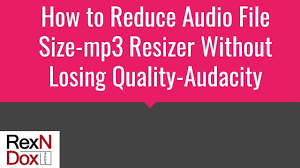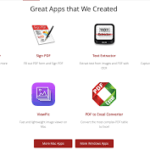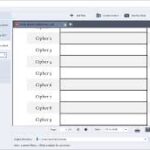Converting audio files is a common necessity for music enthusiasts, podcasters, content creators, and even professionals in the audio engineering field. Whether you’re trying to optimize files for playback on different devices, reduce file size, or meet specific requirements for a project, one thing remains important: maintaining the original audio quality. Losing quality during the conversion process can result in distorted sounds, reduced clarity, and an overall subpar listening experience.
In this guide, we’ll explore how to convert audio files without losing quality, covering everything from selecting the right tools to understanding key settings. Let’s dive in!
Understanding Audio File Formats and Their Impact on Quality
Before you start converting audio files, it’s important to understand the differences between audio file formats. The format you choose plays a crucial role in maintaining quality during conversion.
Lossy vs. Lossless Audio Formats
- Lossy Formats
Lossy formats, such as MP3, AAC, and OGG, compress audio by discarding certain data to reduce file size. While this results in smaller files, it often leads to a noticeable loss in quality, especially at lower bitrates. - Lossless Formats
Lossless formats, such as FLAC, WAV, and ALAC, retain all the original data of the audio file. This ensures high-quality playback but comes with significantly larger file sizes.
To preserve audio quality during conversion, it’s always best to work with lossless formats whenever possible.
Why Audio Quality Is Lost During Conversion
Audio quality can degrade during conversion due to several reasons. Understanding these factors will help you avoid common pitfalls:
- Re-encoding: Converting from one lossy format to another (e.g., MP3 to AAC) results in a second round of compression, which further reduces quality.
- Downsampling: Lowering the sample rate or bit depth can strip away audio details, especially in high-resolution recordings.
- Inadequate Tools: Using low-quality or poorly configured converters can introduce artifacts or fail to preserve original audio fidelity.
Best Practices for Converting Audio Files Without Losing Quality
1. Start with the Highest Quality Source
Always begin with the original, uncompressed audio file whenever possible. If you convert from a lossy source, you can’t recover the quality that’s already been lost. For example, converting a 128 kbps MP3 file to FLAC won’t improve its quality—it will simply result in a larger file.
2. Choose a Lossless Format for Conversion
When converting audio files, aim for a lossless format like FLAC, WAV, or ALAC. These formats ensure no quality is lost during the process. If you must use a lossy format, select the highest bitrate available (e.g., 320 kbps for MP3).
3. Avoid Unnecessary Format Changes
If your audio is already in a high-quality format, there’s no need to convert it unless absolutely necessary. Each conversion increases the risk of losing quality. For example, if your file is in FLAC and the target device supports it, there’s no reason to convert it to MP3.
4. Use Professional-Grade Software
The quality of your conversion tools can make a significant difference. Look for software that supports a wide range of formats, allows customization of settings, and uses high-quality algorithms. Popular options include:
- Audacity: Free, open-source, and packed with features for audio editing and conversion.
- dBpoweramp: A premium audio converter known for its accuracy and speed.
- Freemake Audio Converter: A user-friendly tool for basic conversions.
5. Pay Attention to Conversion Settings
Many audio converters allow you to adjust settings such as bitrate, sample rate, and bit depth. To preserve quality:
- Use the same sample rate and bit depth as the original file (e.g., 44.1 kHz/16-bit for CD-quality audio).
- Select a high bitrate for lossy formats (e.g., 320 kbps for MP3 or AAC).
6. Enable Error Correction
Some audio files may contain errors or inconsistencies. Enabling error correction during the conversion process helps ensure the output file is as clean and accurate as possible.
Step-by-Step Guide to Converting Audio Files Without Losing Quality
Here’s a step-by-step process to guide you through converting audio files while maintaining their quality.
Step 1: Choose the Right Software
Download and install a reliable audio conversion tool. For this example, we’ll use Audacity, which is free and versatile.
Step 2: Import Your Audio File
Open the software and import your original audio file. In Audacity, you can do this by selecting File > Import > Audio.
Step 3: Set the Output Format
Choose a lossless format like WAV or FLAC for the output. In Audacity, go to File > Export > Export as WAV/FLAC.
Step 4: Adjust the Settings
Before exporting, check the settings to match the original file’s sample rate and bit depth. For example, if the original file is 48 kHz/24-bit, ensure the export settings reflect the same.
Step 5: Convert the File
Click Export to begin the conversion process. The software will save the new file in the specified format and settings.
Tools for Converting Audio Files Without Losing Quality
Here’s a list of some of the best tools for high-quality audio conversion:
1. Audacity
- Price: Free
- Key Features:
- Supports a wide range of formats
- Allows customization of bitrate, sample rate, and more
- Includes additional features for audio editing
2. dBpoweramp
- Price: Paid (with a free trial)
- Key Features:
- Batch conversion capabilities
- Excellent support for lossless formats
- Accurate conversion with metadata preservation
3. XLD (Mac Users)
- Price: Free
- Key Features:
- Converts between various formats without quality loss
- Retains metadata during conversion
- Supports advanced settings for audio enthusiasts
4. Freemake Audio Converter
- Price: Free (with paid features)
- Key Features:
- Simple, user-friendly interface
- Supports most common audio formats
- Allows customization of output settings
Common Mistakes to Avoid During Audio Conversion
Even with the best tools and settings, some common mistakes can compromise audio quality. Avoid these pitfalls:
- Converting Between Lossy Formats: This is the quickest way to lose quality. Always convert to or from lossless formats.
- Using Default Settings: Default settings may not always align with your quality requirements. Take the time to configure them.
- Ignoring Metadata: Metadata like album art and track information may get lost during conversion. Use tools that preserve metadata or allow manual editing.
When to Use Lossy Formats
While lossless formats are ideal for preserving quality, there are situations where lossy formats are practical:
- Limited Storage Space: Lossy formats like MP3 or AAC are more space-efficient and suitable for devices with limited storage.
- Streaming: Most streaming platforms use lossy formats to minimize bandwidth usage.
If you must use a lossy format, choose the highest available bitrate for optimal quality.
Conclusion
Converting audio files without losing quality is entirely possible when you use the right tools, formats, and settings. By starting with a high-quality source, avoiding unnecessary conversions, and paying attention to technical details, you can ensure your audio sounds as good as the original.
Whether you’re an audiophile preserving your music collection or a professional preparing files for a project, following the tips in this guide will help you achieve flawless conversions every time.